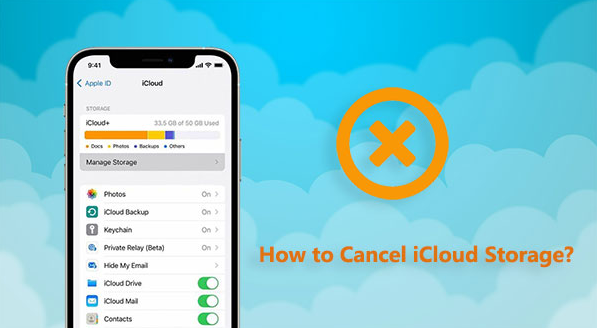Managing your iCloud storage wisely is important, especially when you no longer need extra space or want to save money. If you’re wondering how to cancel iCloud storage, this in-depth guide will walk you through every step. It’s simple, quick, and can be done directly from your Apple device or a computer.
Canceling your iCloud plan doesn’t delete your data immediately, but it’s important to understand what happens afterward. This article will explain how to downgrade your plan, what to expect after cancellation, and how to keep your essential files safe.
What Happens When You Cancel iCloud Storage
Before you cancel, it’s helpful to know what takes place afterward. When you cancel iCloud storage, your account returns to the free 5GB plan. If your current data exceeds 5GB, Apple doesn’t erase your files right away. Instead, your iCloud services like backups or syncing may stop working until you reduce storage use.
That means your photos, documents, and app data stay safe for a limited time. However, you should download or move any large files before the cancellation becomes effective.
How to Cancel iCloud Storage on iPhone or iPad
If you’re using an iPhone or iPad, follow these steps carefully. Transitioning away from a paid plan only takes a few minutes.
- Open the Settings app.
- Tap your Apple ID name at the top.
- Select iCloud → Manage Storage or iCloud Storage.
- Tap Change Storage Plan or Manage Plan.
- Choose Downgrade Options and sign in with your Apple ID.
- Select the Free 5GB plan, then tap Done to confirm.
After completing these steps, Apple will cancel your paid plan at the end of your current billing period.
How to Cancel iCloud Storage on a Mac
If you prefer managing iCloud from your Mac, the process is just as simple. Transition smoothly by following these steps:
- Click the Apple menu and open System Settings.
- Select your Apple ID, then click iCloud.
- Choose Manage beside the storage bar.
- Click Change Storage Plan.
- Select Downgrade Options and choose the Free 5GB plan.
Once you confirm, your plan will switch back automatically when your current period ends.
How to Cancel iCloud Storage on Windows PC
Many users access iCloud through Windows. To cancel your plan here:
- Open the iCloud for Windows app.
- Click Storage → Change Storage Plan.
- Select Downgrade Options.
- Choose the Free 5GB plan and confirm.
Apple will notify you about the change and apply it after your billing cycle concludes.
How to Cancel iCloud Storage via Web Browser
If you can’t access your devices, canceling through a web browser is another option. Although you can’t directly downgrade via iCloud.com, you can manage your Apple ID payment and subscriptions from your Apple Account page.
Simply sign in, navigate to Subscriptions, and look for iCloud. From there, follow the prompts to modify or cancel your plan.
What to Do Before You Cancel iCloud Storage
Before making any changes, take a few key steps to protect your data:
- Backup important files to your Mac, PC, or external drive.
- Check your Photos app and ensure everything you want to keep is saved locally.
- Reduce storage usage by deleting unnecessary backups, messages, or app data.
These actions prevent accidental data loss after the downgrade takes effect.
Common Issues After Canceling iCloud Storage
Sometimes, users face small issues after canceling their plan. For instance, syncing might pause, or some backups may fail. To fix these, simply clear space or re-enable iCloud features once your storage drops below 5GB.
Additionally, you can always upgrade again if you need more space in the future. Apple makes it easy to switch back to a larger plan anytime.
How to Check iCloud Storage After Cancellation
After you cancel, confirm your storage status by:
- Opening Settings → Apple ID → iCloud.
- Checking the storage bar for available space.
- Reviewing which apps use iCloud and turning off those that aren’t necessary.
Monitoring your space regularly helps you avoid future issues with backups or syncing.
Benefits of Managing iCloud Storage Smartly
Learning how to cancel iCloud storage teaches you how to better manage your data. When you control your storage usage, you save money, reduce clutter, and improve device performance. Transitioning between plans also gives you flexibility to adjust based on your needs.
Plus, regularly cleaning up iCloud ensures faster syncing and smoother backups across all your devices.
How to Reactivate or Upgrade iCloud Storage Later
If you ever need more storage again, upgrading is just as easy.
- Go to Settings → Apple ID → iCloud → Manage Storage.
- Tap Change Storage Plan.
- Select your preferred plan and confirm payment.
Apple instantly upgrades your account, giving you access to the additional space without data loss.
Conclusion
Canceling your iCloud storage plan is easy once you know the steps. Whether you’re using an iPhone, iPad, Mac, or Windows PC, the process stays consistent. By following this guide, you can cancel your plan confidently and manage your data efficiently.
If you’re ready to save money and organize your digital life, start today. Take control of your iCloud storage and simplify your Apple experience now!
FAQs
- Will I lose my data if I cancel iCloud storage?
No. Apple keeps your data safe temporarily. However, services may pause if your storage exceeds 5GB. - Can I cancel iCloud storage anytime?
Yes. You can cancel your plan anytime, and the change takes effect at the end of your billing cycle. - How do I know if my iCloud plan was canceled?
You’ll receive a confirmation email, and your settings will show the Free 5GB plan. - Can I downgrade instead of canceling?
Absolutely. You can switch to a smaller plan rather than fully canceling, based on your needs. - What happens if I change my mind?
You can upgrade your iCloud storage anytime. Apple will restore your full plan instantly after payment confirmation.